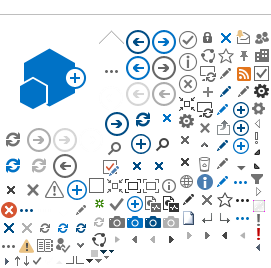Software Requirements
- The eAIP can be viewed with any modern browser. It has been tested extensively with Firefox 3.0, but other same-generation browsers should work equally well.
The latest version of Firefox can be downloaded from
the Firefox website.

- Adobe Acrobat Reader version 5.0.5 (or higher) is required to view and print PDF-documents. The latest version of the Acrobat Reader can be downloaded from
the Adobe site.
Using the eAIP
Navigate the eAIP by using the table of contents in the left frame. Click the section titles to move to the selected section and reveal its subsections. A "+" in front of a section name indicates that you can expand this section further by clicking on it. A "-" means the section is already expanded; you can click the "-" to collapse it again.

Menu
At the top of the left frame you can see the following buttons:

-
History
Goes back to the main page of the eAIS Package.
-
PDF
This shows or downloads the PDF version of the eAIP-section displayed in the right frame.
Always print the PDF page, as HTML pages are not optimised for printing. HTML printouts will lack important information. PDF is designed specifically for printing.
-
Help
Displays this page.
Amendments
Amendment information is not shown by default. To see what has changed on a page, check the box in the top right corner of the right frame to make the changes visible. Please note that loading these changes may take some time.

The AMDT tab in the left frame contains a detailed list of all changes in the eAIP, ordered by section (and, depending on how the eAIP has been created, by a higher level grouping). Click a triangular arrow next to a section to see the corresponding change highlighted in the right hand side frame.
Changes in the eAIP are marked as follows:
- Inserted text has a light pink background for AIRAC insertions and a light blue background for Non-AIRAC insertions.
- Deleted text has a dark pink (AIRAC) or blue (non-AIRAC) background and is striked through.

Hover over any changed text to see its effective date.
Note that it is of course possible that there is no change in the section you are reading, even if the "Show Amendments" box is ticked.
AICs and Supplements
AICs and Supplements have their own tab. Click it to see a list of relevant AICs or Supplements for this eAIP effective date. Click any AIC or Supplement name to view the document. Use the PDF button in the top of the left frame to print AICs and Supplements.
Frequently asked questions
Why do I see strange characters in the eAIP?
You may be viewing the eAIP with the wrong character set. Set the correct encoding as follows:
-
In Firefox:
View > Character Encoding > Unicode (UTF-8)
-
In Internet Explorer:
View > Encoding > Unicode (UTF-8)
Is there any other nifty eAIP navigation stuff I don't know about?
Maybe! Did you know:
- You can see the explanation for underlined abbreviations by hovering over them with your mouse pointer?
- You can see the full name of an airport by hovering over its underlined location indicator with your mouse pointer?
- You can view the notes in ENR 3 route tables by hovering over the small note lines (they look like this:
(1)) with your mouse pointer?